Hierarchy Overview
A 3D Canvas scene is made up of a hierarchy of frames. Frames in 3D Canvas are much like folders are in Windows. They are used to organize a scene, as folders are used to organize a hard drive in Windows. A frame can contain scene components and other frames just as a Windows folder can contain files and other folders. Frames and components can be moved within the Scene Hierarchy much like you would move folders and files with Windows.
The term "Frame" refers to "physical frame of reference". When you select and drag a scene component, you are not dragging the component, but its frame. This results in any frames or components contained within the frame being moved also. If you rotate a component, you are not rotating the object itself, but its frame. This behavior of frames is very useful since it permits the creation of complex objects made up of many parts that behave as a single object.
The frame that contains a scene component is not normally visible in the actual scene, except when an object is selected. In this case it is represented as a small yellow box.
If you need to adjust the position of an object relative to its frame rather than the frame itself, the Adjustment tool is provided. This tool is often used to produce objects that rotate about a point other than the object's center.
The Hierarchy Panel
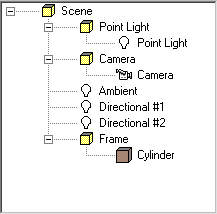
The Hierarchy Panel displays the scene hierarchy. It also permits the hierarchy of the scene to be modified.
As with all of the Construction Panels (Material, Component, Operation and Hierarchy)
there are two ways to view the Hierarchy Panel, in a fully expanded state by choosing the
Operation Tab ![]() or in a customizable state by
selecting Customize Panels
or in a customizable state by
selecting Customize Panels ![]() .
.
Frames are represented within the scene hierarchy as yellow boxes.
Frames and Scene components may be moved within the hierarchy by dragging and dropping them onto a new frame. They may also be renamed as appropriate.
Clicking on an Object, Light, or Camera results in that item being selected with the scene. Conversely, clicking on an item within the scene will select that item in the Hierarchy Panel.
3D Canvas's drag and drop features apply to the Scene Hierarchy as well as the Scene. If you want, you can drag and drop a primitive, light, or other object directly on to the Scene Hierarchy Panel.
The Components menu is available by right-clicking on a scene component.
![]() Frame
Frame
A frame may contain an object and any number of other frames. If a frame is moved, all of its child frames are moved also.
![]() Object
Object
An object created from primitives, the object building tools, or a predefined object.
![]() Bone
Bone
A Bone component.
![]() Skin
Skin
An object that has been attached to bones as a skin.
![]() Light
Light
A Light component.
![]() Camera
Camera
There is a single Animation Camera object within a scene. It is this camera's view that you will see if you record an animation.